How to Fix Bluetooth Driver Problems On Windows 10
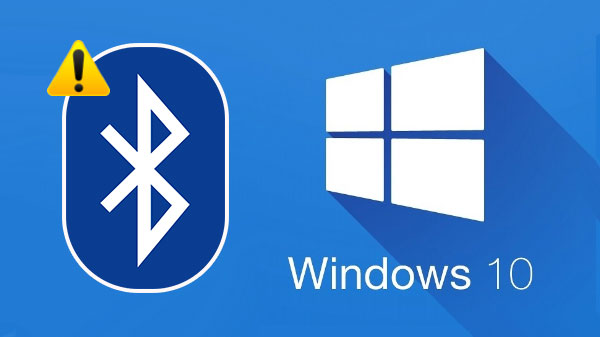
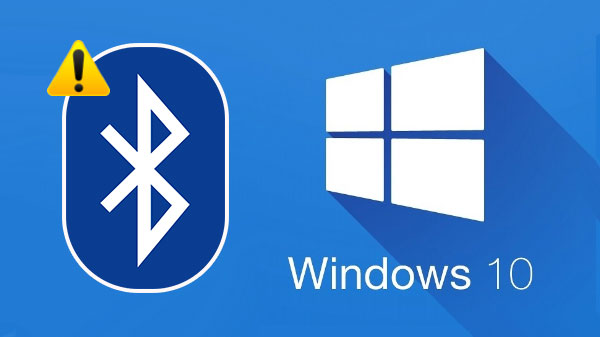
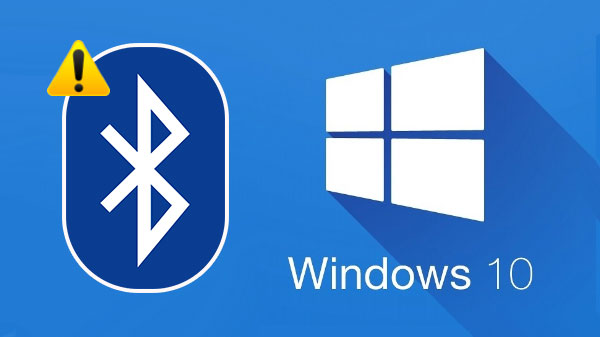
Bluetooth is an essential component of any device that allows the user to connect one device to another or so. What happens when Bluetooth suddenly stops working? It doesn’t show up in the control panel or device manager and you aren’t able to connect any device to your Windows 10 PC. There are several reasons and one of those is the corrupt or outdated Bluetooth drivers.
In this article, we’ll tell you the common errors along with the ways to fix them. Let’s check what these common errors are and then further their resolutions.
Common errors caused due to corrupt or outdated Bluetooth Drivers on Windows 10
- Cannot turn Bluetooth On or Off/ icon is missing.
- Bluetooth not showing up in Device Manager.
- Bluetooth has stopped working after Windows 10 upgrade.
- Bluetooth stops working after an update.
Best Ways To Fix Bluetooth Driver Issues Windows 10
Method 1: Check Bluetooth Services
The first and foremost step is to check for Bluetooth services on your Windows 10. If in any case, it stops, it can cause any of the Bluetooth related problems listed above. For instance, you might not be able to connect devices, can’t turn Bluetooth on or off and more. To check if Bluetooth services are working fine, follow the steps below:
- Open Run box using Windows + R key together.
- Type in msc and click OK.
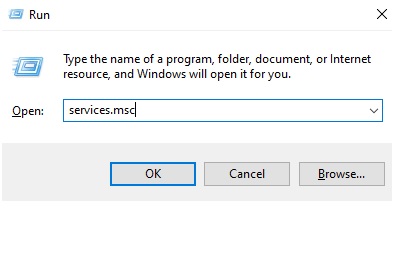
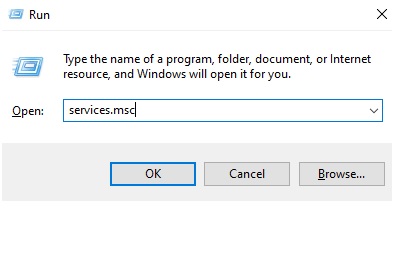
- You’ll see a list of services. Find Bluetooth Support Service, right-click on it and choose Restart.
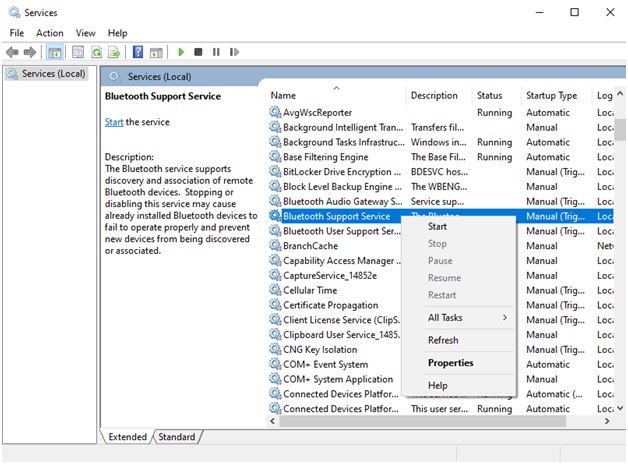
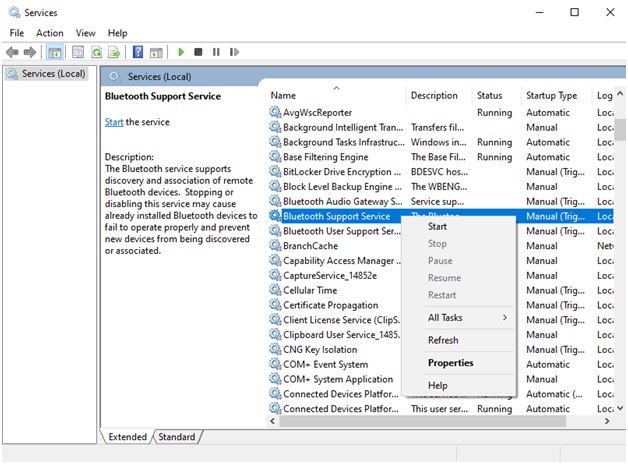
- Also, double click on Bluetooth Support Service to open the Properties
- Under the General tab, head to Startup Type and choose Automatic from the list of options. Click OK.
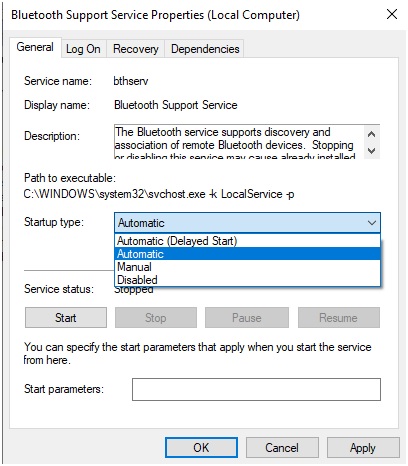
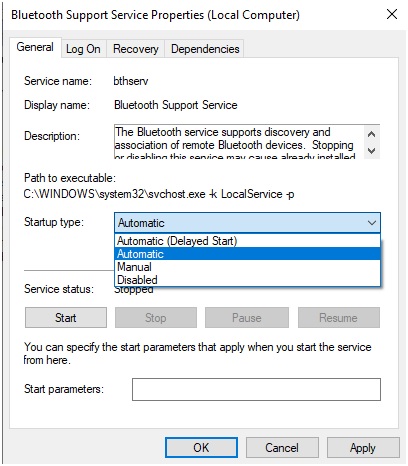
Method 2: Check Bluetooth Is Turned On/Off Using Settings
If you’re in doubt whether the Bluetooth is turned on or off, use the following steps to find it out:
- Head to Settings either from the Start Menu directly or by pressing Windows + I keys together.
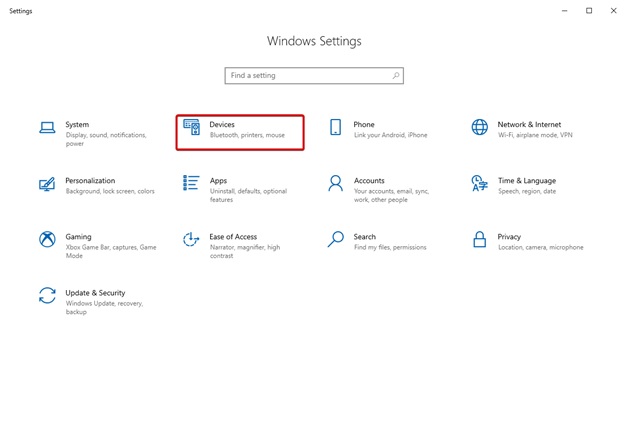
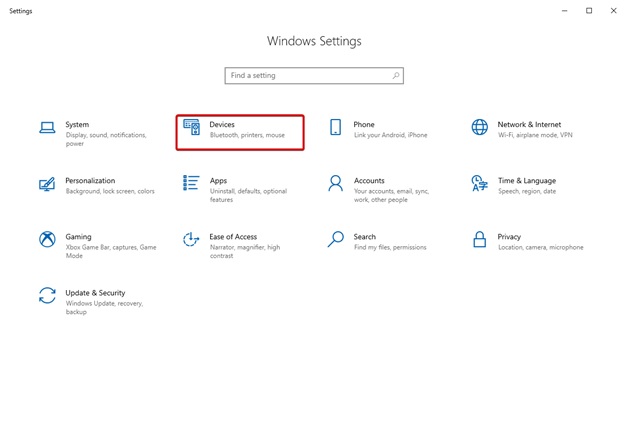
- Now locate Devices and then choose Bluetooth & other devices.
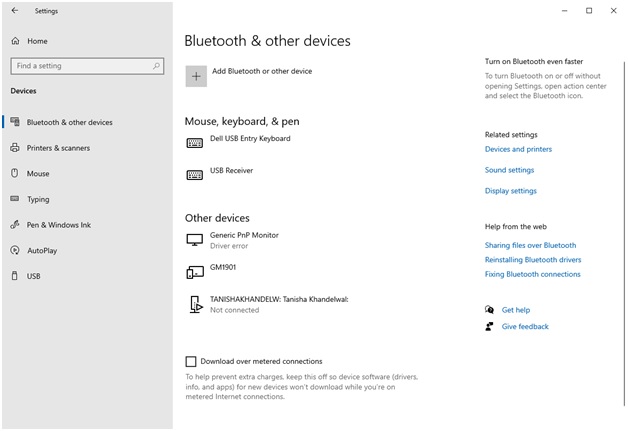
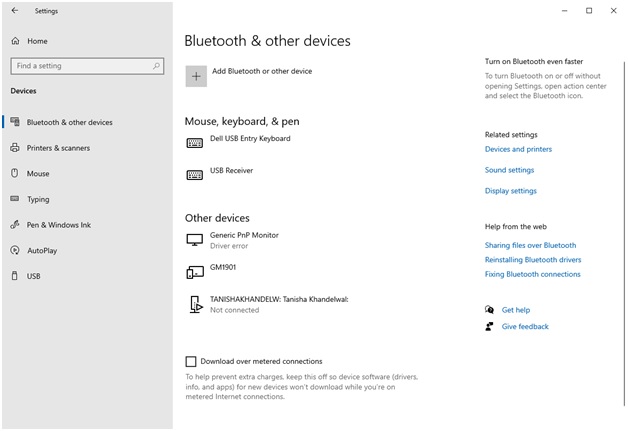
- Check if the toggle is on or off. You have to ensure that it’s turned
Method 3: Check and Update Bluetooth Drivers
Another fruitful method to fix problems with Bluetooth drivers is to check and update drivers. There are certainly two ways to do this, one is using Device Manager on Windows and second is using a robust driver updater software. We’ll discuss both these ways here.
Update Drivers Using Device Manager
- Head to the Taskbar and type in Device Manager in the search box. Or use the Run dialog box (Windows+R) and type in msc and click OK.
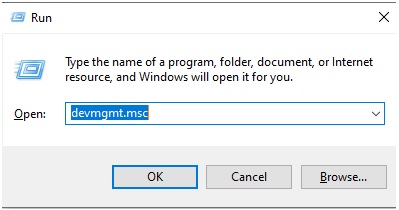
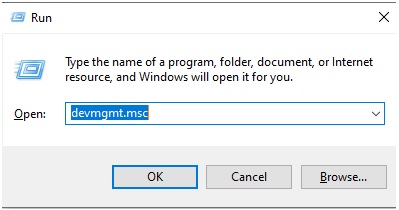
- Now, navigate to the Bluetooth drivers. Click on the arrow beside and open the context menu.
- Then, right click on the Bluetooth Driver and choose Update Driver.
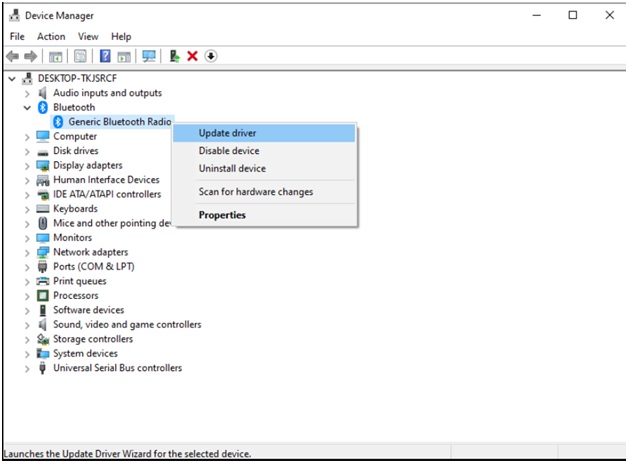
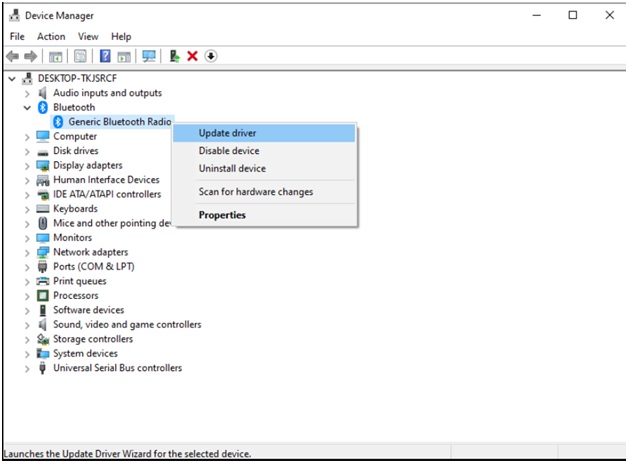
- You’ll then see a dialog box asking you how you would like to search for a driver, click on Search Automatically For Driver.
- Wait for the update to get completed and the latest version of bluetooth driver installed.
- Restart your PC to apply changes.
Update Drivers Using Advanced Driver Updater
Alternatively, you can choose to update all your device drivers through a smart and robust driver updater software like Advanced Driver Updater. This marvelous utility lets you sit back and relax without worrying about the outdated drivers. It automatically detects all corrupt drivers and notify you to update them. You get a choice here: either update all of the drivers at once or only choose to update the required drivers. If you are curious to know how this automated driver updater works, here’s a stepwise process:
- Download and install Advanced Driver Updater using the link below.
- Launch the app and register it using the KEY you got on email when you purchased the product.
- Click on Start Scan Now to begin scanning your system for corrupt and outdated drivers.
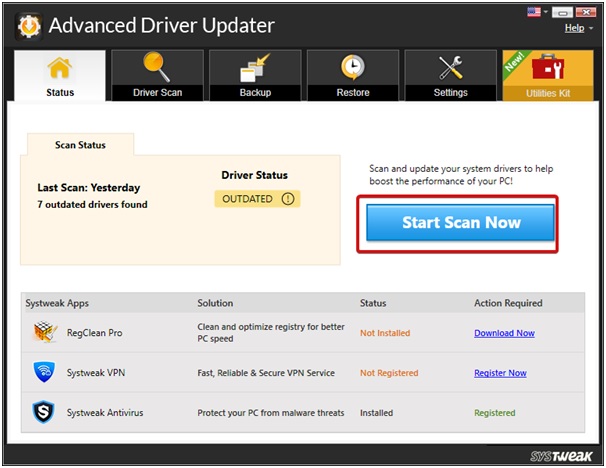
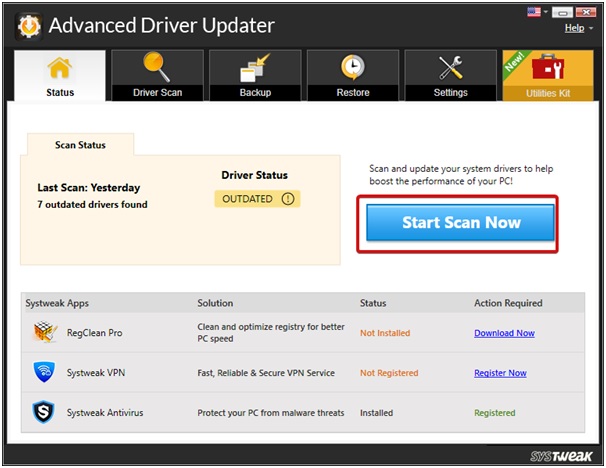
- Wait for the scan to complete.
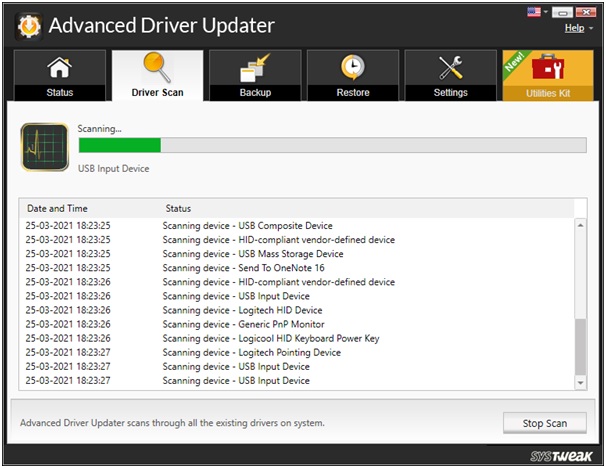
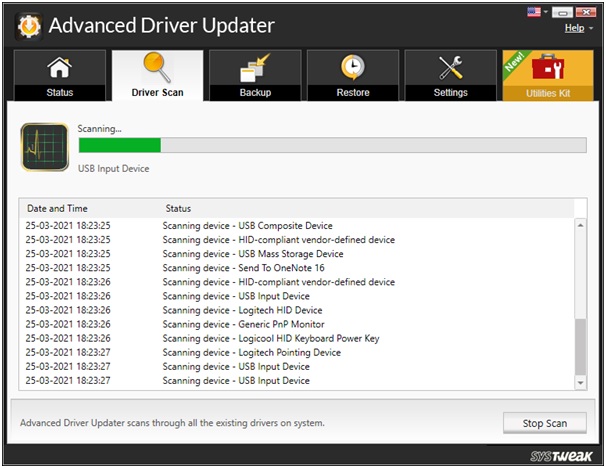
- Once done, either choose to Update All or use the Update Driver button beside every driver.
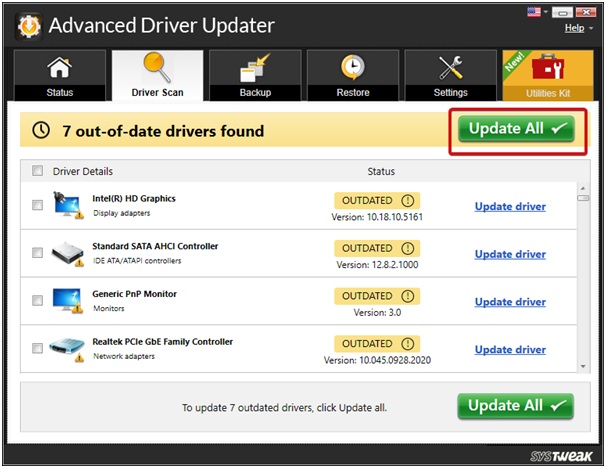
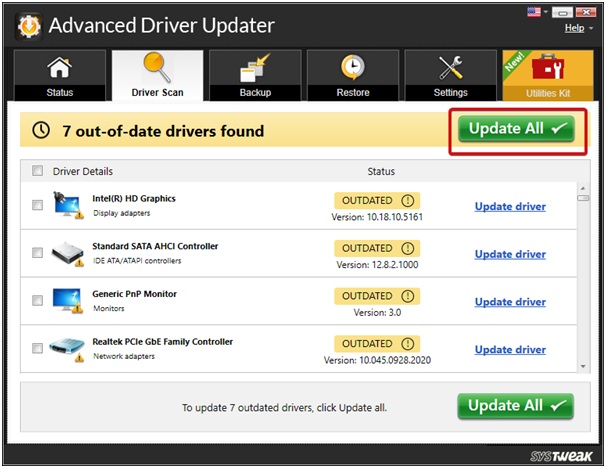
- That’s all! You’re done.
This way you can fix almost all Bluetooth driver related issues unless it’s an hardware issue. Further, there are a few additional methods you can use to fix issues with Bluetooth drivers.
Let’s check them too:
- Fix Bluetooth Audio Settings: Head to Control Panel > Sound > Select Audio Device > Choose to set it as Default. Click on Apply and then OK.
- Turn Off Airplane Mode: Ensure that you do not have Airplane Mode turned ON. If it is, head to Settings > Network & Internet > Airplane Mode and then, toggle it off.
Final Words
So, these were some of the best tried and tested ways to resolve Bluetooth driver related problems. Try these hacks and let us know which one of these helped you the most. We strongly recommend using a reliable driver updater software to update all your device drivers on time and keep a check on them.
Do let us know if you have any questions or suggestions.


